Managing your payments
How to pay, and keep track of your transactions
If there’s a fee to pay for the services you use on the PPSR, we’ll let you know how much it is and what your payment options are.
You’re responsible for all fees charged to your account.
The most convenient payment method for you, or the organisation you’re acting for, may depend on how often your use the register, and how many users are linked to your account.
We offer the following payment options:
- Credit and debit card
- Internet banking
- Direct debit
Paying by credit or debit card
If you use our services only occasionally, credit or debit card payment is a practical option. We accept the following cards:
- Visa
- Mastercard
- American Express
- Diners Club
We offer secure transaction facilities and your payment, if successful, is confirmed immediately by email.
Internet banking
If you’d rather not set up a direct debit, or don’t have a credit or debit card, you may prefer to use internet banking. If you choose this payment method, you’ll be asked to log in to your bank account via a secure webpage.
Direct debit
Direct debit allows you to pay for services online and charge them to your account. You receive an invoice at the end of each month.
The invoiced amount is deducted from your nominated bank account on the 20th of the following month. If the 20th falls on a Saturday or Sunday, the payment is processed the next business day.
To set up a new direct debit account
- Log in to the PPSR.
- From the dashboard menu, select ‘My Tools’ and ‘Set Up My Direct Debit’.
- On the ‘Set up Direct Debit’ screen, enter the bank account name for your organisation.
- Enter your bank account number.
- Enter your email addresses and click ‘Save’.
- Fill out the direct debit form that is emailed to you and return to us.
- You will receive a confirmation email, once your direct debit has been activated.
Viewing your invoices and fees
To view and download your invoices:
- Log in to the PPSR.
- From the dashboard menu, select ‘My Tools’ and ‘My Invoices’.
- Select either ‘My Transactions’ or ‘Un-invoiced Fees’.
My Transactions
You can filter your invoices by status, or search by:
- Invoice number
- Client reference — your payment reference
- Entity number — for example, financing statement number or search ID
- Entity name — the name of the PPSR transaction, for example, financing statement renewal
- Date range.
You can download individual invoices in a PDF or CSV file, or extract all your invoices in a CSV file.
Un-invoiced fees
You can search your un-invoiced direct debit fees by:
- Transaction ID – for API customer transactions only (not for transactions performed using our website)
- Client reference – your payment reference
- Entity number – for example, your financing statement registration number or search ID
- Entity name – the name of the PPSR transaction, for example, financing statement renewal
- Description – the transaction description (name and number)
- Date range.
You can extract all un-invoiced fees in a CSV file.
Refund policy
Refunds for the PPSR are only given if the fee was incorrectly charged due to a technical error.