Searching for a motor vehicle
How to get the best results
When making a motor vehicle search you’ll need to enter one or more of the following identifiers:
- Registration number
- Chassis number
- Vehicle identification number (VIN)
The motor vehicle search is an ‘or’ search. This means it will return registered financing statements that match any one of your search criteria.
The more search criteria you enter, the wider your search becomes. So it's best to enter as many details as you can.
Why is the vehicle’s VIN recommended?
A vehicle’s registration number is easily accessible and is therefore commonly used for search purposes. However, whereas a registration number can change, the unique 17-character VIN does not, making it the best way to identify a vehicle.
Where do I find a vehicle’s VIN?
The owner’s manual will tell you where to locate the VIN. Generally, it can be found in one of the following places:
- Stamped into the vehicle structure (often the firewall)
- Stamped on a metal plate and fixed onto the vehicle body
- Etched on to the rear window of the vehicle.
How to search for a motor vehicle
To conduct a motor vehicle search:
- Log in to the PPSR.
- From the dashboard, choose the motor vehicle search.
- Confirm that you are conducting the search for a legitimate reason.
- Enter your search criteria.
- Pay the search fee - $2 (plus GST).
- View, email, print or download the search results.
You can view your search results on the dashboard’s ‘My Recent Searches’ for a further 14 days.
Motor Vehicle SearchRelated articles
Other guides in
Searching the PPSR
- Why you might search the PPSR
- Setting up your online services account
- Searching for a debtor person
- Searching for a debtor organisation
- Searching for an aircraft serial number
- Searching for a financing statement
- Understanding your search results
- Other registers and services