Using the online dashboard
Your information hub on the PPSR
When you login with RealMe®, you’re taken immediately to your PPSR user dashboard, making it quick and easy to search the register, and manage your secured party groups and financing statements.
The online dashboard has 6 sections:
- The navigation menu
- PPSR search
- My Portfolio
- My Recent Searches
- My Unfinished Business
- My Recently Finished Business
PPSR search
The online dashboard provides instant access to the 5 different search types:
- Motor vehicle serial number search
- Debtor person
- Debtor organisation
- Aircraft serial number search
- Financing statement
Navigation menu
Finding your way to most PPSR services starts from the navigation bar at the top of your online dashboard.
My Portfolio
Before you can manage your secured party groups and the associated financing statements, you must first add your secured party group(s) to 'My Portfolio'.
This can be done by either:
- Creating a new secured party group
- Adding an existing secured party group to ‘My Portfolio’
Under ‘My Portfolio’ is a list of the secured party groups that you and other users of your online services account have access to, ordered alphabetically by secured party name. Each user’s default secured party group is shown at the top. If you have no secured party groups, a dashboard message will let you know.
The following information is displayed within ‘My Portfolio’:
Secured party group ID
A clickable link allows you to view all the details relating to the secured party group, including email notifications. It also allows you to create a financing statement.
Registration date
The registration date for each secured party group.
Secured party
The first 4 secured parties associated with the secured party group (in descending alphabetical order) are displayed. If there are more than four secured parties, ‘…’ is displayed at the end.
The total number of secured party groups appears next to the ‘My Portfolio’ tab heading.
My Recent Searches
The ‘My Recent Searches’ tab displays searches made within the past 14 calendar days. The results are accurate at the date and time of the search. You may wish to make a new search to be sure you have the most up-to-date results.
‘Search Within My Recent Searches’ allows you to filter the results of the searches carried out within the past 14 calendar days.
My Unfinished Business
The ‘My Unfinished Business’ tab displays financing statements that you have saved as pending, or those for which payment was unsuccessful.
You are able to complete the registration process for these pending statements within 30 days of the initial start date. After 30 days these are automatically removed from the PPSR.
My Recently Finished Business
This tab displays items you have created within the past 2 weeks. After 14 days, each item is automatically removed.
Other guides in
Getting started on the PPSR
- What is the PPSR?
- Why you might use the PPSR
- Setting up your online services account
- Creating a secured party group (SPG)
- Registering financing statements
- IDs, PINs and passwords
- Forgotten RealMe® username or password