How to create a secured party group
Information you'll need to create an SPG
Part of: Creating a secured party group (SPG)
Once you’ve created a secured party group (SPG), you're ready to begin registering financing statements on the PPSR.
To create a secured party group:
- Log in to the PPSR.
- Go to ‘Manage My Portfolio’ in the navigation menu.
- Under Secured Party Groups, select ‘Create’.
When you have provided the required information for each tab, click ‘Save’ or ‘Next Step’.
The progress bar will show you the tabs that have been completed, and those still to be finished.
Information you'll need to provide
To create a secured party group, you'll need to provide the following information:
- general details
- secured party details
- a mandatory declaration that you are authorised by the secured party to create the secured party group
- whether or not you wish to default the secured party group to your online services account. Setting a default secured party group allows you to register or manage your financing statements directly without having to first access the secured party group.
At least one secured party (either an individual or an organisation) must be specified. Where the secured party is an organisation, a person must be nominated to act on its behalf. You can enter either the person’s name or job title.
For an individual user adding a person as a secured party, there is a button ‘Add me as this secured party’ which copies and pre-populates their details into the appropriate fields.
Reviewing your details
The last tab shows the secured party group details you have entered. Here you can:
- Review the information and amend as required
- If the details are complete and error-free, click ‘Register Group’.
Creating a default secured party group
If you are a user who predominantly manages financing statements under one secured party group, you can default a secured party group to your online services account for quicker access.